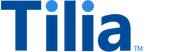Tutorial: Manage user account TOS and KYC
In this tutorial, you review the user accounts to determine if they have accepted Tilia's Terms of Service (TOS) and provided the tax information requested by the Know Your Customer (KYC) UI, if necessary.
Allow about 15 minutes to complete this tutorial.
All end users of Tilia services must accept Tilia's Terms of Service (TOS) and they must review and accept the TOS as they are updated. End users who receive funds from Tilia, must have provided their tax information in the KYC interface.
The exercises in these tutorials demonstrate how an application can test these conditions, and how the user interface appears to the end users.
Exercises that end in (UI) use the Tilia UI Sandbox to perform the task. For information about the Tilia UI Sandbox, visit Tilia UI Sandbox.
API operations in this tutorial
| Tutorial interaction | API operation used | Scope | Environment variables initialized |
|---|---|---|---|
| Check payer's TOS status | Check for Terms of Service | read_accounts |
None |
| Check user's KYC status | Check KYC status | read_kycs |
None |
| Complete TOS and KYC for users (UI) | Tax Info Collection & KYC Terms of Service (TOS) Flow |
None | None |
To complete this tutorial
This tutorial uses the _Manage user accounts collection from the shared workspace.
To complete this tutorial successfully:
- Make sure the software described in Get started with the tutorials has been installed on your system and configured.
-
In Postman:
- Open the Tilia tutorial workspace you created in Get started with the tutorials for this tutorial.
- Make sure you have the _Manage user accounts collection forked to your Tilia tutorial workspace .
-
Make sure that you've selected the
Tilia Client Info
environment and confirmed that it has:
- Your Tilia developer credentials.
- The usernames, emails, and account IDs for your users: payer, recipient, and creator.
- In your Tilia tutorial workspace , open the list of Collections .
- In the list of Collections , expand the _Manage user accounts collection.
- If it's been more than an hour since you last got an access token for this collection, get a new one as described in Tutorial: User accounts overview , and then return to continue here.
Check payer's TOS status
This request reads the current state of the payer's acceptance of Tilia's Terms Of Service.
To Check if the payer has accepted Tilia's TOS, in Postman:
- In the _Manage user accounts collection, in the Users' TOS and KYC folder, open the Check payer's TOS status request.
- In the URL for this request, notice the payers_account_id environment variable in the URL for this request.
- In the Check payer's TOS status request, and choose Send .
A typical response body looks like the following.
{
"status": "Success",
"message": [],
"codes": [],
"payload": {
"signed_tos": false
}
}The signed_tos property in payload shows the current status of whether the user has accepted Tilia's Terms
of Service. In this case, the value of false shows that the user has not accepted the Terms of Service.
Check user's KYC status
This set of requests reads the current state of the user's KYC status. These requests include:
- Check recipient's KYC status
- Check creator's KYC status
Run this procedure for the users: recipient and creator.
To Check on the user's KYC state, in Postman:
- In the _Manage user accounts collection, in the Users' TOS and KYC folder, open the request for the user.
- In the URL for the request, notice the account ID from the user's environment variable in the URL for this request.
- Open the request, and choose Send .
A typical response body looks like the following.
{
"status": "Success",
"message": [],
"codes": [],
"payload": {
"account_id": "acct_2ZB9enHhZIvCkuilcQrFHmhZkYw",
"kyc_id": "",
"state": "NODATA",
"match_checks": [],
"rules": [],
"pii_level": "",
"kyc_requirements": "",
"tilia_retry_rule_code": ""
}
}The state property in the payload shows the current status of the user's Know Your Customer evaluation.
In this case, NODATA indicates that the user has not started this evaluation.
For information about the possible values of the state property,
open Check KYC status and review the 200 status response details.
Complete the TOS and KYC for users (UI)
This request describes how to accept the Terms of Service (TOS) and provide the information required by the KYC review.
Because the recipient and creator in these tutorials can receive funds that they might want to take out of the application later, they should provide the required KYC information.
Repeat this procedure for the recipient and the creator.
To accept the TOS and provide the KYC information:
-
Find the users' account IDs in Postman:
- In the Environment pane, choose the Tilia Client Info environment.
- Open the Tilia Client Info environment.
- Record the current value of the recipients_account_id .
- Record the current value of the creators_account_id .
- In another browser, open the UI Sandbox at https://fake-integrator.staging.tilia-inc.com/ui/ .
-
In the UI Sandbox:
- Enter your Tilia developer credentials, if necessary.
- For each user (the recipient and the creator):
- Enter the user's account ID.
- In the left column, choose the KYC option and click the "W" to open the widget.
-
If the
STATEinformation is displayed and no UI is shown, the user has a successful KYC review. - If presented with the Terms of Service screen, check the accept box and continue.
- In the KYC screens, enter the required data as requested by the interface.
-
If the
STATEinformation is displayed and no UI is shown, you've finished entering the required data for that user.
For more information about TOS and KYC, visit TOS and KYC.
Reset a user's TOS acceptance
This set of requests clears the user's TOS acceptance. You should only run these requests when you want to reset a user's TOS acceptance. These requests include:
- Reset payer's TOS acceptance
- Reset recipient's TOS acceptance
- Reset creator's TOS acceptance
In these tutorials, these requests can be used to manage a user's TOS during testing.
Run this procedure as required for the users: payer, recipient, or creator.
To clear the user's TOS state, in Postman:
- In the _Manage user accounts collection, in the Users' TOS and KYC folder, open the request for the user.
- In the URL for the request, notice the account ID from the user's environment variable in the URL for this request.
- Open the request, and choose Send .
A typical response body looks like the following.
{
"status": "Success",
"message": [],
"codes": [],
"payload": null
}Next steps
The users in your Postman environment are fully configured to engage in transactions.
Visit Transactions overview to discover transaction tutorials to explore.